Premium Food and drink shopify theme for Your Restaurants
A Wide Selection of Food and Drink Website Templates. There’s...
Read MoreCreate Shopify Dropshipping store with Winning Products + Get Free highly converting Premium Shopify Theme
In this article we discuss about Shopify Custom Theme Tutorial for edit your online eCommerce Store.
When set up your online Shopify store, there are many ways can customize it to enhance its online appeal and provide for a more satisfying visitor experience. Depending on the products in catalog or the services offer, you might also want to add special information in some parts of store.
Customizing store let’s add functionality change store’s appearance without switching themes. You can follow Shopify custom theme tutorial customize your theme and focus on other important parts of your business. To make any customization store, need to change theme. You can do this from Themes page.
It’s easy to change the look of online store by publishing different theme but you can also keep your current theme and just make changes to certain areas. These changes called customization.

Your theme is collection of files that control layout of your website. Each individual file has extension.liquid is known as a Liquid template because it contains code written the Liquid template language. Besides Liquid code, use other languages in a Liquid template, including HTML, CSS and JavaScript.

Themes in online store can be installed or published. When theme is installed, it means that online store has the theme’s files and the theme can published at any time. When theme is published, it means that your online store is using theme’s files to create website. You can only published theme at a time. To see the themes that are installed in online store, visit shopify admin and click Online Store.
Themes page shows themes that are installed in online store. Your published theme appears top of list with a preview of how your website looks.
If there is only one theme on Themes page, then published theme is the only theme that you have installed for your online store. You can get more themes in Shopify Theme Store.
From the Themes page, there are two ways inspect your theme.
1. View Customize theme page

2. View Edit HTML/CSS page

When you’re ready to Customization, the first thing you should make a duplicate copy of your theme. Use duplicate copy as working version until ready to publish it.
A Wide Selection of Food and Drink Website Templates. There’s...
Read MoreTo start selling electronics and gadgets online, use any of...
Read MoreShopify is a great platform that helps you create your...
Read MoreSell Business Equipment and Supplies With Stunning Website Templates. Give...
Read MoreA Shopify theme that is made to reflect the best...
Read MoreWe all love our babies very much and hope to...
Read MoreIn this article we discuss about Make a business website with Shopify theme support. The...
Read MoreIn this article, we discuss about Using the blog page layout in your Shopify Themes...
Read MoreDevelopment work never been faster without a Good integrated development environment (IDE). Using IDE can...
Read MoreIn this article we discuss about how to learn Shopify liquid language to create themes &...
Read MoreCreate Shopify Dropshipping store with Winning Products + Get Free highly converting Premium Shopify Theme